Favorites Search is a powerful extension that helps you quickly find and access your bookmarks.
Search through all your bookmarks instantly as you type, with results updating in real-time.
Results are intelligently sorted by relevance, with exact matches and recently added bookmarks prioritized.
Navigate quickly using keyboard shortcuts for a more efficient browsing experience.
Enjoy a clean, modern interface that matches the your browsers design language.
Optimized performance ensures quick loading and responsive searching, even with thousands of bookmarks.
Your bookmarks never leave your browser - all searching happens locally on your device.
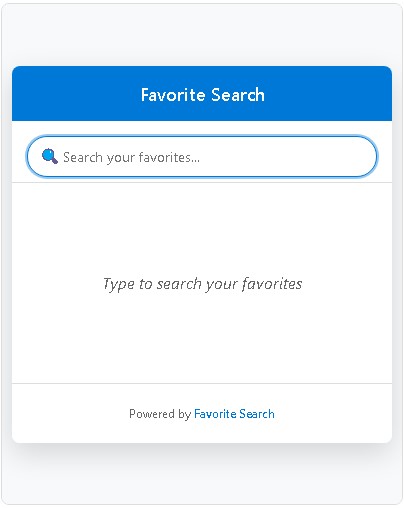
Clean search interface with instant results
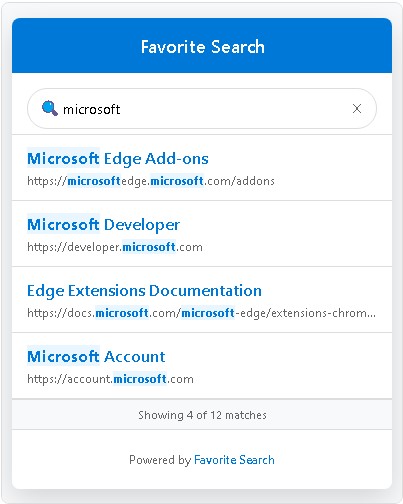
Organized search results with highlighted matches
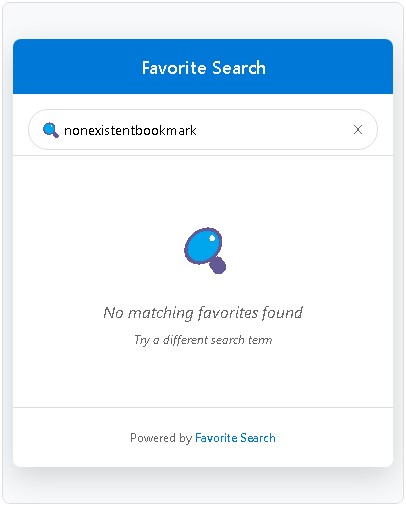
Helpful empty state when no results are found
Access Favorite Search from your browser toolbar with a single click.
Start typing to instantly see matching bookmarks from your collection.
Click any result to open the bookmark in a new tab.
FavoriteSearch.Net Favorite Search does not collect, store, or transmit any personal data or browsing history. All bookmark searching happens locally within your browser.
This extension requires the following permissions:
This extension uses the following third-party services:
This privacy policy may be updated from time to time. Any changes will be reflected on this page.
Last updated: April 9, 2025
By installing and using FavoriteSearch.Net Favorite Search, you agree to these Terms of Service.
Permission is granted to use this extension for personal, non-commercial purposes. This license does not include the right to modify, reverse engineer, or create derivative works based on the extension.
This extension is provided "as is" without warranty of any kind, either expressed or implied, including, but not limited to, the implied warranties of merchantability and fitness for a particular purpose.
In no event shall the developers of FavoriteSearch.Net Favorite Search be liable for any damages arising out of the use or inability to use this extension.
Last updated: April 9, 2025
Click the "Add to Microsoft Edge" button at the top of this page, then click "Add Extension" in the Microsoft Edge Add-ons store.
Yes, it works with all bookmarks stored in Microsoft Edge, including those synced from other devices.
Currently, the extension searches bookmark titles and URLs, but not folder names.
If you have any questions, feedback, or issues with the extension, please contact us:
websupport@ussupportllc.comClick the "Add to Microsoft Edge" button at the top of this page to visit the extension's page in the Microsoft Edge Add-ons store.
Click the "Get" or "Add to Microsoft Edge" button on the Microsoft Edge Add-ons store page.
Review the permissions and click "Add Extension" to complete the installation.
Click the extensions menu in Microsoft Edge, then click the pin icon next to Favorite Search to keep it easily accessible in your toolbar.